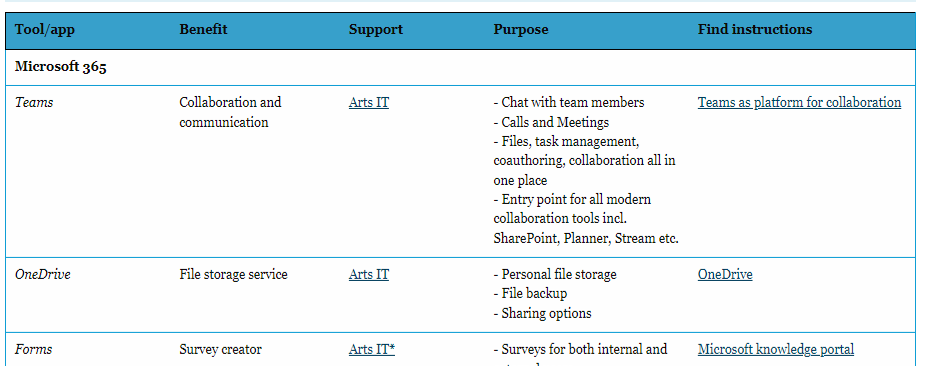IT systems & equipment and information security
Get off to a good start with your new computer and contact IT, if need help
At AU IT's homepage you can find help on how to get a get off a good start with your new computer including two-step authentication, how to set up a printer, VPN access (Cisco AnyConnect) etc.
- To get help from IT, contact them by phone or use IT Self Service Portal to raise a ticket.
Microsoft Outlook/Exchange calendar
At the start of your employment, you will receive guidelines for logging in and creating an email address.
The university’s policy is that members of staff should have access to each other’s calendars, and that everyone should respond to meeting invitations via the calendar system. This makes it easier to plan meetings and other activities. All members of staff should register their activities in the calendar.
Please use the calendar to inform other people when you are out of office during normal working hours, including contact details in case you are working from home.
Find instructions and courses to Outlook here.
Eduroam
Eduroam is AU’s wireless network for students, employees and visitors from other research and teaching institutions.
Learn more about Eduroam here.
VPN
When you log on to the virtual private network (VPN), it’s like working on a computer at AU: you have the same level of protection. In other words, your internet connection is encrypted, which makes it invisible to anyone who might want to intercept your data.
Wireless network for guests (AU Guest)
Aarhus University has three wireless networks which can be used all over AU - among those AU-Guest.
Learn more about the wireless network for guests and how to set it up here.
Log in to AU's systems

When you are on an AU site, you can quickly log in to many of AU's IT systems via this shortcut (shown to the right), which you will find in the upper right corner of the AU.dk site. In most cases, you will need to use your system-generated email address to log on to AU's systems/computer, i.e. 'au123456@uni.au.dk. To find your AU ID and that of others, search for the person's name in Outlook's address book, right-click the name and select Properties.
Two-factor authentication at AU
AU uses two-factor authentication as an an extra layer of security. AU recommends the Microsoft Authenticator-app.
Learn why you should activate two-factor authentication and how to.
Brightspace - Learning Management System
Brightspace is AU's Learning Management System is where to find course material and is used for online course management and e-learning.
Learn more about Brightspace here and watch a video introduction.
Microsoft 365 (OneDrive, Teams, SharePoint etc.)
All AU computers come complete with the Microsoft 365 Suite, which provides access to various applications such as e.g. OneDrive, SharePoint, Teams, OneNote, Forms among others. You will find guidelines to all the applications and how to use the Microsoft Suite below.
Learn about Microsoft Suite here | How to use AU webmail | Introduction and webinars about OneDrive
mitHR - a digital HR management solution
AU's self-service system, mitHR, consolidates most HR-related staff data, administrative tasks, and project time registration in a single system used by the entire university. mitHR is for all employees, managers and staff with HR responsibilities.
However, as to registration of holidays and absences, please adhere to the schools local guidelines, which you will find here.
PURE/Quick Editor - your electronic business card
PURE is your electronic business card. It is a registration system that has two main functions: Registering publications, research areas and activities for academic staff and presenting all members of staff, including contact details (like a personal website). Staff are required to complete a short profile text and to include information about their job responsibilities. As a general rule, staff are also required to include a photo, an email address and a work telephone number on their staff page. If there are reasons why your contact details may not be displayed, please clarify this with your immediate supervisor. Questions can be directed to: typo3@au.dk.
Quick Editor enables easy editing of some parts of your personal homepage, but PURE backend is also still accessible for editing your homepage, with the same functionality as before.
How to log in and use PURE | Read more about PURE backend | How to use Quick Editor
RejsUd, REEX and IndFak - invoices and settlements
All purchases on behalf of AU must be settled either through RejsUd, REEX or IndFak. In RejsUd and REEX, uploading documentation, e.g. receipts, invoices or similar, is a requirement.
Read the schools guidelines here | Read AU's guidelines on how to use them
Templafy, templates and AU designs
Microsoft Word contains AU templates in Templafy e.g. letterhead. If you want your unit and your name to be displayed in the letterhead, you need to find your unit number (department number/ID) in the guide to organisation units.
Learn about Templafy here | Find the guide to organisation units here | AU's design and templates | How to set up your mail signature
WAYF - a log-in connection
WAYF (Where Are You From) is the connection between your login at Aarhus University (or another education institution) and external web services.This enables you to use your AU ID and password from mit.au.dk (Self-Service) to access a wide range of services (including online library services).
Workzone - statutory filing system
Workzone is AU’s electronic case and document management system, from which administrative documentation is regularly transferred to the Danish National Archives.
Find information what by law must be filed and what your responsibility is.
The school sets up a workstation with standard IT equipment, and at AU and CC we primarily use Teams telephony. If you need additional equipment, you must contact your departmental secretary, who can guide you according to the applicable guidelines.
More information about CC's guidelines for purchase of IT equipment and phones.
Information security is how we look after our data and information: From protection of sensitive personal data to the passwords we use on our devices.
Staff and students at Aarhus University are obligated to know and comply with the information security rules. Furthermore, you must be familiar with AU's information security policy.